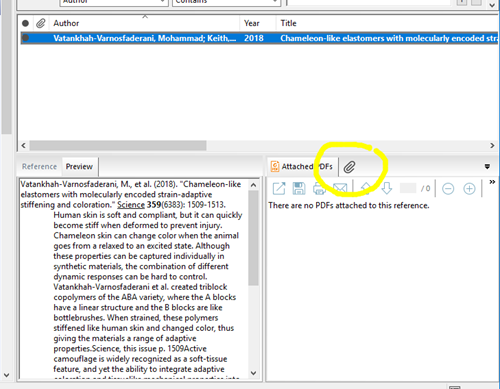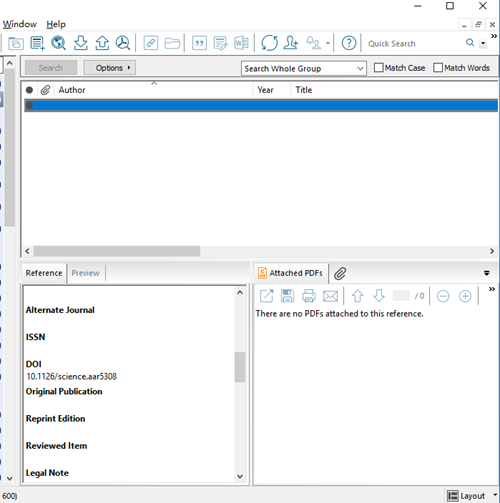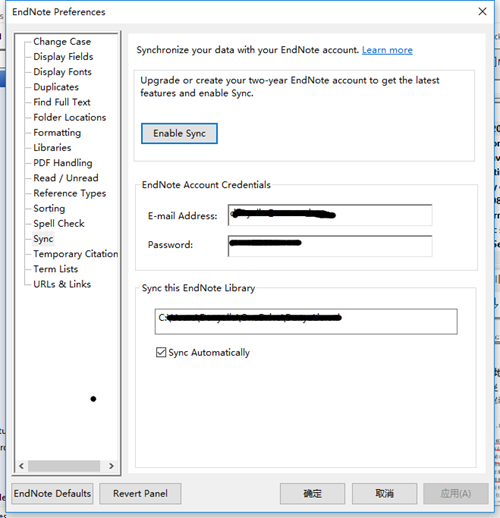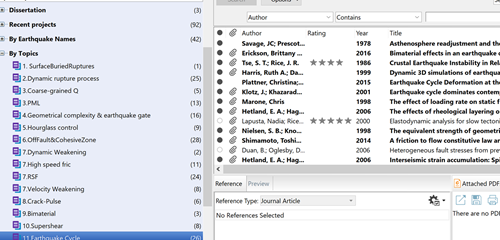I have been using Endnote for four years. I mainly use it as an organizer of papers and occasionally use it to edit references with Microsoft Word. It is a powerful and nicely designed software. The best part is that Endnote is offered for free by our University software center (
https://sell.tamu.edu/Departments/Departmental_Software_List_A-G/Endnote.php). In this blog, I'll show you a few major features that I use on a daily basis.
- Add a new reference
If I need to read a reference, I'll find it on google scholar, or find the official website of the reference. I'll use an article, 'Chameleon-like elastomers with molecularly encoded strain-adaptive stiffening and coloration', from
Science as an example.
There are several ways to add it to Endnote. First, the official website usually has a 'citation tool' (as circled in red in Figure 1) and you can choose to download the citation in the Endnote format. Endnote will automatically load the citation if you open it in Endnote, as shown in Figure 2 in blue. Then, you can choose to download the pdf from
Science (yellow, figure 1) to your local disk. Then, you can use Endnote to attach the pdf to the reference from your local disk by clicking the button in the yellow circle in Figure 2.

(Figure 1. Official website of the reference.)
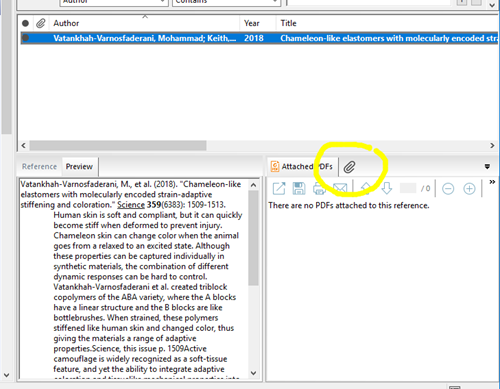
(Figure 2. Attaching a pdf.)
The second way is to create a new reference as indicated by red circle in Figure 3. Then, you can update the DOI (a 'barcode' for the specific article) in the 'reference' column as shown in Figure 4. The new reference is shown by the blue bar. Right-click the blue bar, and click 'Find reference updates'. If you are connected to the Internet, Endnote will automatically update the information of the reference. When you read an article and you find an article in the reference list that attracts you. This method works better if you can find the DOI in the reference list.

(Figure 3. Creating a new reference.)
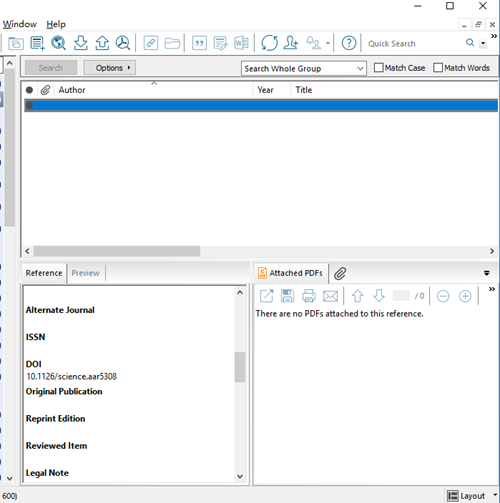
(Figure 4. Updating DOI.)
- Sync among devices
A feature I like most is that Endnote allows you to sync library data among devices (I have two windows laptops and an iPad). You can enable the sync in 'Edit->Preferences'. After you 'Enable sync', you can register an account with an email address. It is shown in Figure 5.
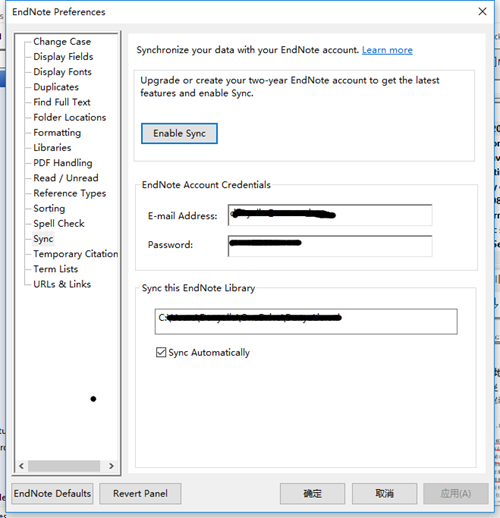
(Figure 5. Sync.)
- A great organizer.
In the last four years, I have gathered 600 references. I have browsed four fifth of them and have read about 200 thoroughly. If you read my 2/26 blog on tidying, you may have some senses how a tidy room boosts your efficiency. Digital files are usually messed up. When I still had 50 papers to organize, I already got tired of modifying file names and doing classification. Endnote is a great tool to untangle the chaos. As shown Figure 6, I organize my articles by topics and other functionalities. You can put same reference into difference categories.
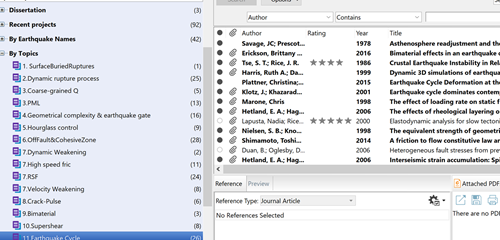
(Figure 6. How I organize references.)
- Change Bibliography and Citation formats in a few clicks.
Under 'Edit->Output Styles', you can find or create the format of bibliography and citation of the journal you write for. In general, the official website of the journal offers the 'Output Styles' for Endnote. However, they are not always ready to use. Sometimes you may need to edit the 'Output Styles' a little bit to make it correct. It is annoying to edit it, while a little patience will help you fix the problem.
Endnote has saved me a lot of time and energy. Hope you will enjoy using Endnote as much as I do! Cheers!
---
Dunyu Liu
Dunyu is a Ph.D. student in the Department of Geophysics